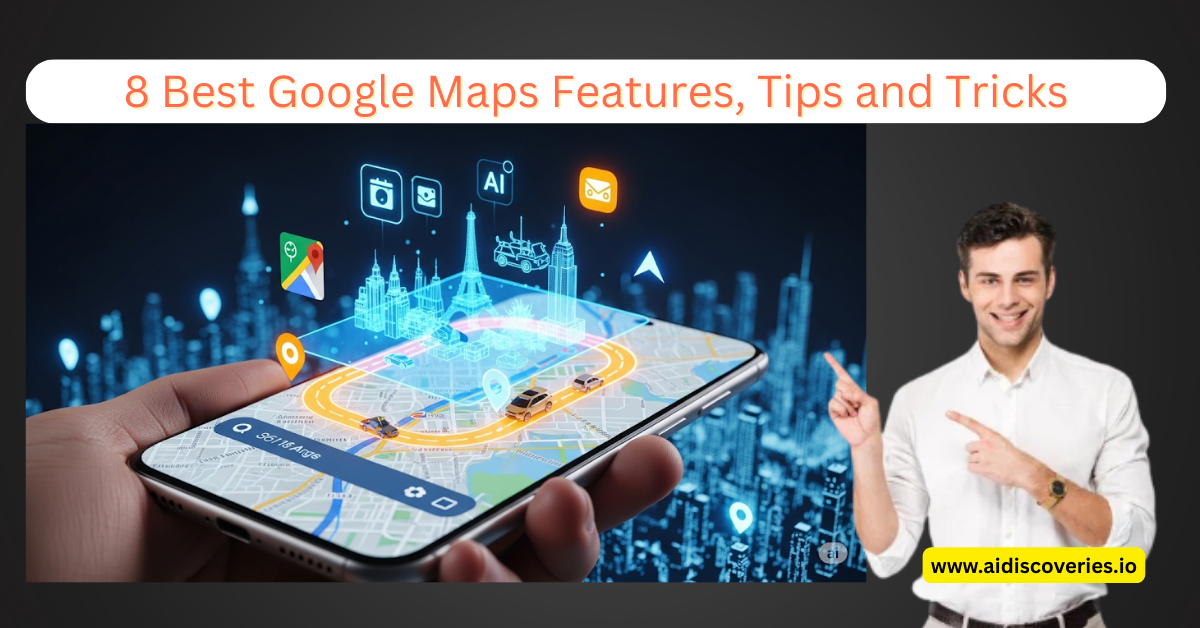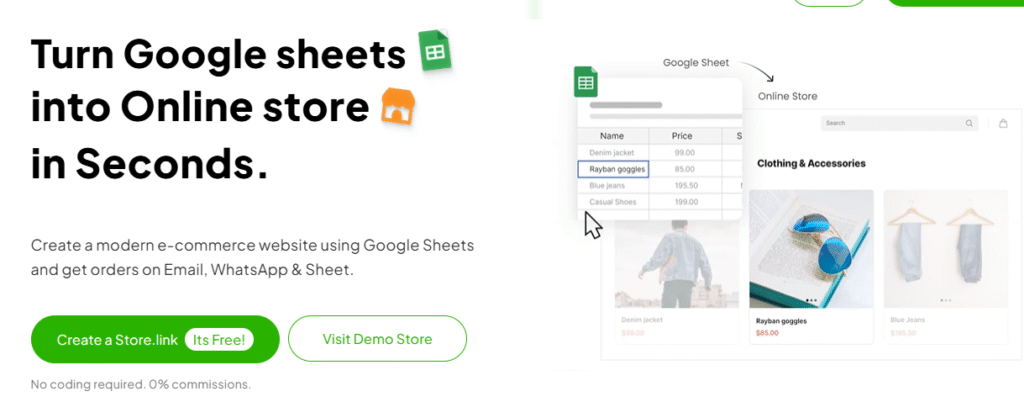Google Maps isn’t just a navigation app anymore—it’s become a powerful travel companion packed with AI, personalization, and features you probably didn’t even know existed.
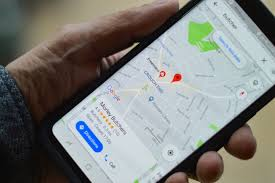
From new AI-driven recommendations to custom vehicle icons and offline maps that work anywhere in the world, Google Maps in 2025 is smarter, more fun, and more useful than ever.
In this guide, I’ll walk you through the best Google Maps tips and tricks for 2025 that every iOS and Android user should know. Whether you’re planning a trip, exploring your city, or just want to make driving a little cooler, these hacks will change the way you use Google Maps forever.
Read Also: How to Create a Personalized Storybook in Gemini (In Just 1 Minute!)
1. Change Your Vehicle Icon 🚙 (Drive in Style)
Yes, you’ve always been able to change your vehicle icon. But in 2025, Google added all-new vehicle icon options with customizable colors.
Instead of the boring blue arrow, you can now choose from a:
- Pickup truck
- Sleek sports car
- SUV
- … and more, in different colors
How to change it:
- Start navigation on Google Maps.
- Tap on the default blue arrow (or dot).
- Scroll through the new vehicle icons and pick your favorite.
- Customize the color for an extra touch of style.
To change the icon, go to Directions > set destination and route > Start > once navigation begins, tap blue arrow > select car.
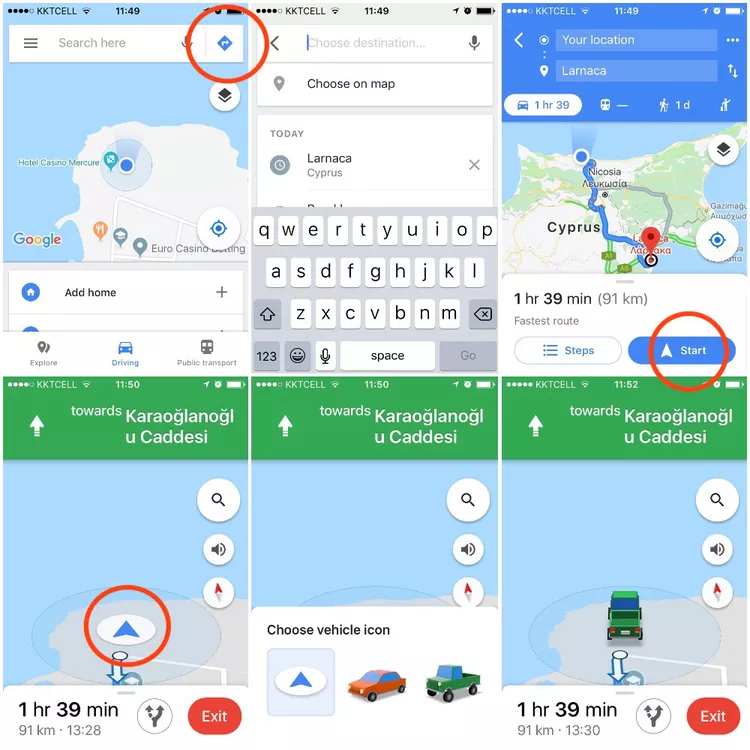
👉 Want to switch back later? Just tap the vehicle icon again and revert to the classic blue arrow.
2. Explore What’s Happening Near You 🌆
Ever landed in a new city and thought, “What’s good around here?” Google Maps now helps you find real-time events and hotspots near your location.
Here’s how:
- On the map, tap Explore (bottom left).
- You’ll see “Latest in the Area” with trending spots, restaurants, hikes, nightlife, and activities curated by local guides.
- Tap on any place for reviews, photos, and quick directions.
Perfect for travelers—or even discovering hidden gems in your own city.
3. Ask Maps (AI-Powered Gemini Feature) 🤖
Forget typing in exact names—just ask Google Maps in plain English.
Example:
- “What should I do on Friday night near me?”
- “Where can I take kids on a Sunday afternoon?”
Google Maps (powered by Gemini AI) will:
- Curate suggestions based on your location
- Check operating hours
- Show reviews & ratings
- Suggest alternative follow-up options
And yes—you can even ask questions about specific places like:
- “Is this restaurant good for families?”
- “Does this spot allow pets?”
It’s like having a local guide in your pocket.
Read Also: 5 Best Free & Unlimited AI Video Generators (Tested With the Same Prompt & Image)
4. Use Google Lens in Maps (Augmented Reality Navigation) 🔍
Ever stepped out of a subway station and had no idea which way to go?
That’s where Lens in Maps (formerly Search with Live View) saves the day.
How it works:
- Tap the camera icon in the search bar.
- Point your phone around.
- AI + AR overlays info about restaurants, ATMs, shops, and transit stations on your screen.
No more walking the wrong way—it orients you instantly.
5. Airport Directory ✈️ (Stress-Free Travel)
Airports can feel like mazes. With the Directory feature, you can explore everything before you fly:
- Airlines & terminals
- Restaurants & lounges
- ATMs & shops
- Parking & services
Just search your airport, tap Directory, and you’ll know where everything is—before you even get there.
6. Download Maps for Offline Use 🗺️
This is a must-have tip every year. If you’re traveling off-grid or to a location with poor internet, download maps in advance.
How to download offline maps:
- Search for the city/destination.
- On iOS: Tap Download Offline Map under the map.
- On Android: Tap More → Download Offline Map.
Google will show you the storage size—just tap download. Boom. No data needed when you arrive.
7. Reserve a Table Right in Google Maps 🍽️
Foodies, rejoice! You can now book a restaurant table directly in Google Maps.
- Search for your restaurant.
- If they’re partnered (via OpenTable), you’ll see a Reserve button.
- Tap it → choose your time → confirm.
No more juggling apps—it’s seamless.
8. Share Your Location & Directions 📍
This one’s not just handy—it’s life-saving for safety and coordination.
Share Location:
- Tap your profile icon → Location Sharing.
- Share for a set time or until you turn it off.
- Choose how to share (contacts, WhatsApp, SMS, email).
The person will even see your battery percentage—so they know if you might go offline soon.
Share Directions:
Already set a route? Tap the 3-dot menu → Share Directions to send it to friends or family instantly.
Perfect when meeting up or traveling in groups.
Bonus: Other Google Maps Features You’ll Love in 2025 🌍
- Immersive View: Explore places in 3D with realistic detail.
- Accessibility Tools: Find wheelchair-accessible routes.
- Eco-Friendly Navigation: Choose the most fuel-efficient routes.
✅ Final Thoughts
Google Maps has come a long way from just giving directions. In 2025, it’s smarter, more personal, and filled with AI-powered features that make travel and daily navigation easier.
Whether you’re customizing your ride, booking dinner, or exploring a new city—these Google Maps tips and tricks will help you get the most out of the app.
👉 Now over to you: What’s your favorite Google Maps hack? Drop it in the comments—I’d love to know which features you use the most.
🔍 SEO Keywords to Target
- Google Maps tips 2025
- Google Maps tricks
- Best Google Maps features
- Google Maps AI updates
- Google Maps offline maps
- How to use Google Maps better
- Google Maps hidden features
Join Our Newsletter For More Helpful Tips Here