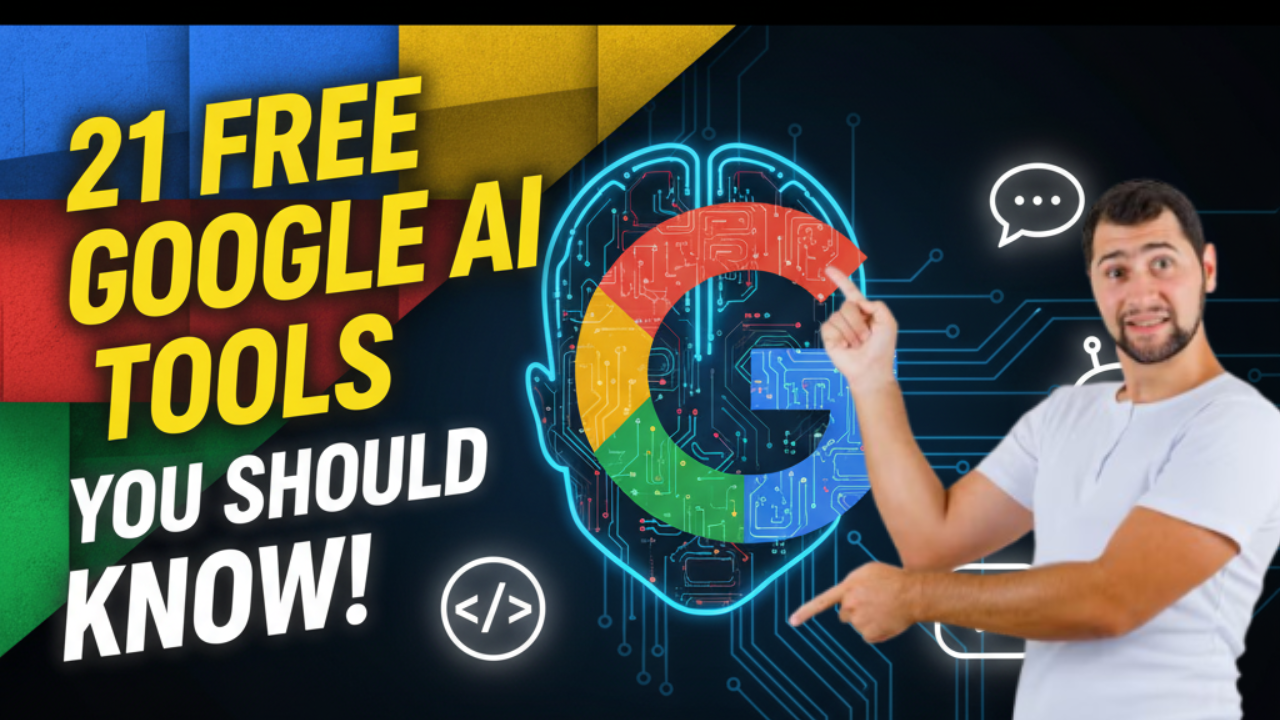Are you curious about artificial intelligence but don’t know where to start? Google has made AI accessible to everyone with an amazing collection of free tools. Whether you’re a student, teacher, business owner, or just someone who loves technology, these 21 Google AI tools can make your life easier and more productive.
Read Also: How To Build a Profitable Personal Brand With AI (Beginner’s Guide)
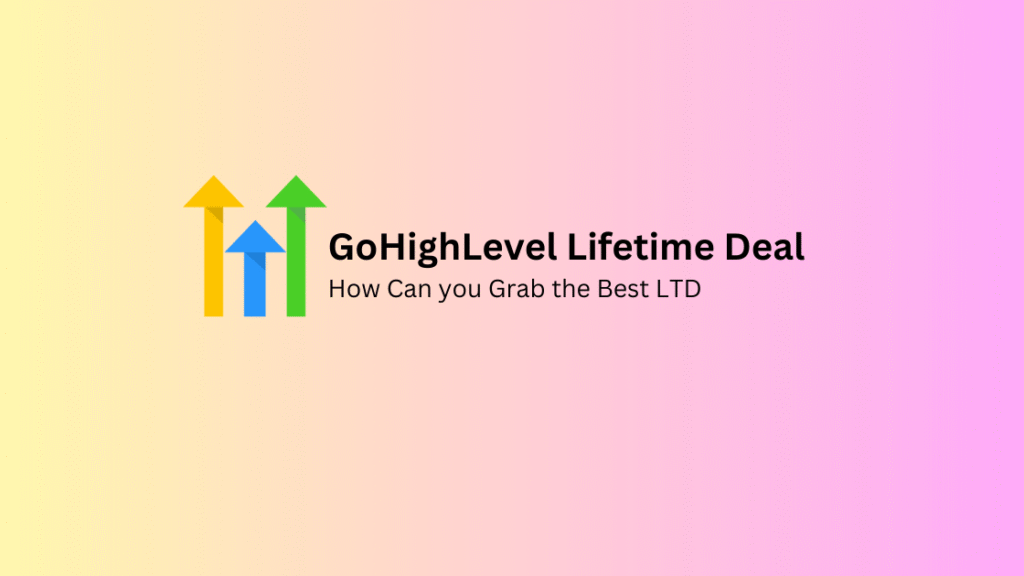
What Are Google AI Tools?
Google AI tools are smart computer programs that can help you with everyday tasks. Think of them as digital assistants that can understand what you need and help you get things done faster. The best part? Most of them are completely free to use!
Why Should You Care About Google’s Free AI Tools?
In today’s digital world, AI isn’t just for tech experts anymore. These tools can help you:
- Save time on repetitive tasks
- Learn new skills
- Create better content
- Solve problems more efficiently
- Stay competitive in your field
Let’s explore the 21 most useful Google AI tools that everyone should know about.
1. Google Bard (Now Gemini)
What it does: Google’s conversational AI that can answer questions, write content, and help with creative tasks.
Why it’s useful: Need help writing an email, explaining a complex topic, or brainstorming ideas? Gemini is like having a smart friend who knows a lot about everything.
Best for: Students, writers, professionals, and anyone who needs quick answers or creative assistance.
Step-by-step tutorial for beginners:
- Visit gemini.google.com and sign in with your Google account
- Type your question or request in the chat box
- Be specific about what you need (e.g., “Write a professional email declining a meeting”)
- Review the response and ask follow-up questions if needed
- Use the “Google it” button to verify information when necessary
Real-world use cases:
- Draft professional emails and responses
- Create social media content and captions
- Explain complex topics in simple terms
- Generate creative writing prompts and stories
- Plan trip itineraries and research destinations
Pro tips to maximize productivity:
- Start conversations with clear context and specific requests
- Break complex tasks into smaller, focused questions
- Use follow-up prompts to refine and improve responses
- Copy useful responses to Google Docs for future reference
- Combine with other Google Workspace tools for seamless workflow
Getting started checklist:
- [ ] Create Google account if you don’t have one
- [ ] Bookmark Gemini for quick access
- [ ] Try 3 different types of requests (creative, analytical, practical)
- [ ] Practice refining prompts for better results
- [ ] Explore conversation history and sharing features
2. Google Translate
What it does: Instantly translates text, speech, and images between over 100 languages.
Why it’s useful: Perfect for travelers, international business, or learning new languages. You can even translate text in photos by pointing your camera at signs or documents.
Best for: Travelers, students, international professionals, and multilingual families.
Step-by-step tutorial for beginners:
- Open Google Translate app or visit translate.google.com
- Select source language (or use “Detect language”)
- Choose target language from the dropdown
- Type, speak, or use camera to input text
- Tap the speaker icon to hear pronunciation
- Save translations to phrasebook for future use
Real-world use cases:
- Navigate foreign countries with instant sign translation
- Communicate with international clients and colleagues
- Translate documents and emails quickly
- Learn pronunciation of new languages
- Help children with foreign language homework
Pro tips to maximize productivity:
- Download offline language packs for travel
- Use conversation mode for real-time two-way translation
- Take photos of documents for batch translation
- Create custom phrasebooks for frequently used phrases
- Use handwriting input for languages with different scripts
Getting started checklist:
- [ ] Download Google Translate app on your phone
- [ ] Test camera translation with a foreign text
- [ ] Set up your most-used language pairs
- [ ] Try conversation mode with a friend
- [ ] Download offline languages for your next trip
Read Also: How To Get All The Paid AI Tools For Free Right Now!
3. Google Lens
What it does: Uses your phone’s camera to identify objects, translate text, solve math problems, and find similar products.
Why it’s useful: Point your camera at anything and get instant information. It’s like having a super-smart detective in your pocket.
Best for: Students, shoppers, travelers, and curious minds.
Step-by-step tutorial for beginners:
- Open Google Lens app or access through Google Photos/Camera
- Point your camera at the object or text you want to analyze
- Tap the screen where you want to focus
- Choose from options: Translate, Text, Search, Homework, Shopping
- Review results and tap for more detailed information
- Save or share useful results
Real-world use cases:
- Identify plants, animals, and landmarks instantly
- Solve math equations by pointing camera at problems
- Copy text from physical documents to digital format
- Find where to buy clothes or furniture you see in real life
- Get restaurant reviews by scanning business signs
Pro tips to maximize productivity:
- Use good lighting for better text recognition
- Hold camera steady for clearer results
- Try different angles if initial scan doesn’t work
- Use the homework feature for step-by-step math solutions
- Combine with Google Photos to analyze saved images
Getting started checklist:
- [ ] Install Google Lens app or update Google app
- [ ] Test text recognition with a book or document
- [ ] Try identifying an object or plant around you
- [ ] Scan a math problem to see homework help
- [ ] Use shopping feature to find products online
4. Google Photos AI Features
What it does: Automatically organizes photos, creates albums, removes unwanted objects, and searches for specific images using AI.
Why it’s useful: Never lose a photo again. Search for “beach photos” or “pictures with mom” and Google Photos will find them instantly.
Best for: Anyone who takes lots of photos and wants them organized automatically.
Step-by-step tutorial for beginners:
- Download Google Photos app and enable backup
- Let AI organize your photos automatically
- Use search bar to find photos by typing descriptions
- Try “Magic Eraser” to remove unwanted objects
- Create albums manually or let AI suggest them
- Share albums with family and friends
Real-world use cases:
- Quickly find specific photos from years of memories
- Remove photobombers or unwanted objects from pictures
- Create automatic albums for trips and events
- Search for photos of specific people or pets
- Free up phone storage with cloud backup
Pro tips to maximize productivity:
- Enable face grouping to organize photos by people
- Use specific search terms like “screenshots” or “documents”
- Set up automatic backup to never lose photos
- Try searching by location, date, or activity
- Use sharing suggestions to send photos to friends automatically
Getting started checklist:
- [ ] Install Google Photos and sign in
- [ ] Enable automatic backup for your photos
- [ ] Try searching for “selfies” or “food” to test AI recognition
- [ ] Use Magic Eraser on a photo with unwanted elements
- [ ] Create a shared album with family or friends
5. YouTube AI-Powered Recommendations
What it does: Suggests videos based on your interests and viewing history.
Why it’s useful: Discover new content that matches your interests without spending hours searching.
Best for: Content creators, learners, and entertainment seekers.
6. Google Assistant
What it does: Voice-activated AI that can answer questions, control smart devices, set reminders, and perform various tasks.
Why it’s useful: Hands-free help with daily tasks. Just say “Hey Google” and ask for what you need.
Best for: Busy professionals, parents, and anyone who wants hands-free assistance.
7. Google Workspace AI (Duet AI)
What it does: AI features in Gmail, Google Docs, Sheets, and Slides that help with writing, data analysis, and presentations.
Why it’s useful: Get help drafting emails, creating presentations, and analyzing data without leaving your workspace.
Best for: Business professionals, students, and team collaborators.
8. Google Search AI Overviews
What it does: Provides AI-generated summaries at the top of search results for complex queries.
Why it’s useful: Get quick answers to complicated questions without clicking through multiple websites.
Best for: Researchers, students, and anyone seeking quick, comprehensive answers.
9. AutoDraw
What it does: Turns your rough sketches into professional-looking drawings using AI.
Why it’s useful: Can’t draw? No problem! AutoDraw guesses what you’re trying to draw and offers professional alternatives.
Best for: Teachers, students, designers, and anyone who needs simple illustrations.
10. Google Arts & Culture AI
What it does: Uses AI to help you explore art, history, and culture through virtual museum tours and interactive experiences.
Why it’s useful: Travel the world’s museums from your couch and learn about art and history in engaging ways.
Best for: Art lovers, history buffs, students, and cultural enthusiasts.
11. Google Maps AI Features
What it does: Provides smart routing, traffic predictions, business recommendations, and real-time updates.
Why it’s useful: Get the fastest route, avoid traffic, and discover great places to eat or visit along the way.
Best for: Drivers, travelers, local explorers, and delivery professionals.
12. Gmail Smart Compose and Smart Reply
What it does: Suggests email text as you type and offers quick reply options.
Why it’s useful: Write emails faster with AI-powered suggestions that match your writing style.
Best for: Professionals, students, and anyone who sends lots of emails.
13. Google Keep AI Organization
What it does: Automatically categorizes notes, extracts text from images, and sets location-based reminders.
Why it’s useful: Keep your thoughts organized without manual sorting. Take a photo of a handwritten note and search for its text later.
Best for: Students, professionals, and organized individuals.
14. YouTube Auto-Generated Captions
What it does: Automatically creates captions for videos using speech recognition AI.
Why it’s useful: Makes videos accessible to deaf and hard-of-hearing viewers, and helps with comprehension in noisy environments.
Best for: Content creators, educators, and viewers who need captions.
15. Google Trends AI Insights
What it does: Uses AI to analyze search trends and provide insights about what’s popular.
Why it’s useful: Understand what people are interested in and spot emerging trends for business or content creation.
Best for: Marketers, content creators, researchers, and business owners.
16. Google Cloud Vision API (Free Tier)
What it does: Analyzes images to detect objects, faces, text, and inappropriate content.
Why it’s useful: Perfect for developers and businesses that need to process images automatically.
Best for: Developers, small businesses, and tech enthusiasts.
17. Google Veo (AI Video Generator)
What it does: Google’s state-of-the-art AI model that generates high-quality, 8-second videos from text prompts with native audio generation, including sound effects and dialogue.
Why it’s useful: Create professional-looking videos instantly without filming, editing skills, or expensive equipment. Perfect for social media content, presentations, and creative projects.
Best for: Content creators, marketers, educators, social media managers, and anyone needing quick video content.
Step-by-step tutorial for beginners:
- Access Veo through Gemini with Google AI Pro or Ultra plan
- Navigate to the video generation feature in Gemini
- Write a detailed text prompt describing your desired video
- Include specific details about style, mood, and action
- Submit your prompt and wait for AI to generate the video
- Download or share your created video with built-in audio
Real-world use cases:
- Create engaging social media content for Instagram Reels and TikTok
- Generate product demonstration videos for e-commerce
- Make educational explainer videos for online courses
- Create animated presentations for business meetings
- Produce creative content for marketing campaigns
Pro tips to maximize productivity:
- Use cinematic language like “timelapse,” “aerial shot,” or “close-up” for better results
- Be specific about lighting, camera angles, and visual style
- Describe the mood and atmosphere you want to convey
- Include details about colors, setting, and character actions
- Experiment with different prompt styles to find what works best
Getting started checklist:
- [ ] Sign up for Google AI Pro or Ultra plan to access Veo
- [ ] Practice writing detailed, descriptive prompts
- [ ] Start with simple scenes before attempting complex videos
- [ ] Test different cinematic terms and visual styles
- [ ] Save successful prompts for future reference and variation
18. Google Teachable Machine
What it does: Lets you train your own AI models without coding, using images, sounds, or poses.
Why it’s useful: Learn how AI works by creating your own smart programs. Great for education and experimentation.
Best for: Students, teachers, hobbyists, and anyone curious about machine learning.
19. Google AI Test Kitchen
What it does: Experimental platform for trying out Google’s latest AI features before they’re widely released.
Why it’s useful: Get early access to cutting-edge AI tools and features.
Best for: Tech enthusiasts, early adopters, and AI researchers.
20. Google Lookout
What it does: Helps people with visual impairments by describing surroundings, reading text, and identifying objects.
Why it’s useful: Makes the world more accessible by providing audio descriptions of visual information.
Best for: People with visual impairments and their supporters.
21. Google Live Transcribe
What it does: Provides real-time captions for conversations and sounds around you.
Why it’s useful: Helps people with hearing difficulties participate fully in conversations and meetings.
Best for: People with hearing impairments, noisy environments, and multilingual situations.
How to Get Started with Google AI Tools
Ready to try these tools? Here’s how to begin:
- Start Simple: Begin with tools you use daily, like Google Photos or Gmail
- Explore Gradually: Try one new tool each week
- Read Help Guides: Google provides excellent tutorials for each tool
- Join Communities: Connect with others using these tools for tips and tricks
- Stay Updated: Google regularly adds new AI features to existing tools
Tips for Using Google AI Tools Effectively
- Be Specific: The more detailed your requests, the better results you’ll get
- Experiment: Don’t be afraid to try different approaches
- Combine Tools: Use multiple tools together for better results
- Stay Privacy-Aware: Review privacy settings and understand how your data is used
- Keep Learning: AI tools improve constantly, so stay updated with new features
The Future of Google AI Tools
Google continues to develop new AI capabilities. We can expect:
- More personalized experiences
- Better integration between tools
- Improved accuracy and understanding
- New creative and productivity features
- Enhanced accessibility options
Frequently Asked Questions
Q: Are these tools really free? A: Yes, most Google AI tools are free for personal use. Some may have usage limits or premium features.
Q: Do I need technical skills to use these tools? A: No! These tools are designed for everyone, regardless of technical background.
Q: Are my data and privacy protected? A: Google follows strict privacy policies, but always review settings and terms of use for each tool.
Q: Can I use these tools for business? A: Most can be used for business, though some may have commercial licensing requirements.
Conclusion
Google’s free AI tools offer incredible opportunities for learning, productivity, and creativity. Whether you want to translate languages, organize photos, write better emails, or explore art from around the world, there’s a Google AI tool that can help.
Read Also: Ranking: The Top 10 Countries With Highest ChatGPT Usage 2025 – AI Discoveries
The key is to start small and gradually explore more tools as you become comfortable. Remember, AI is here to assist you, not replace your creativity and thinking. These tools work best when combined with your unique insights and ideas.
Try one or two tools from this list today, and discover how artificial intelligence can make your daily tasks easier and more enjoyable. The future of AI is already here, and it’s more accessible than you might think!
Ready to explore Google’s AI tools? Start with Google Lens or Gemini and work your way through the list. You’ll be amazed at what you can accomplish with these powerful, free resources.