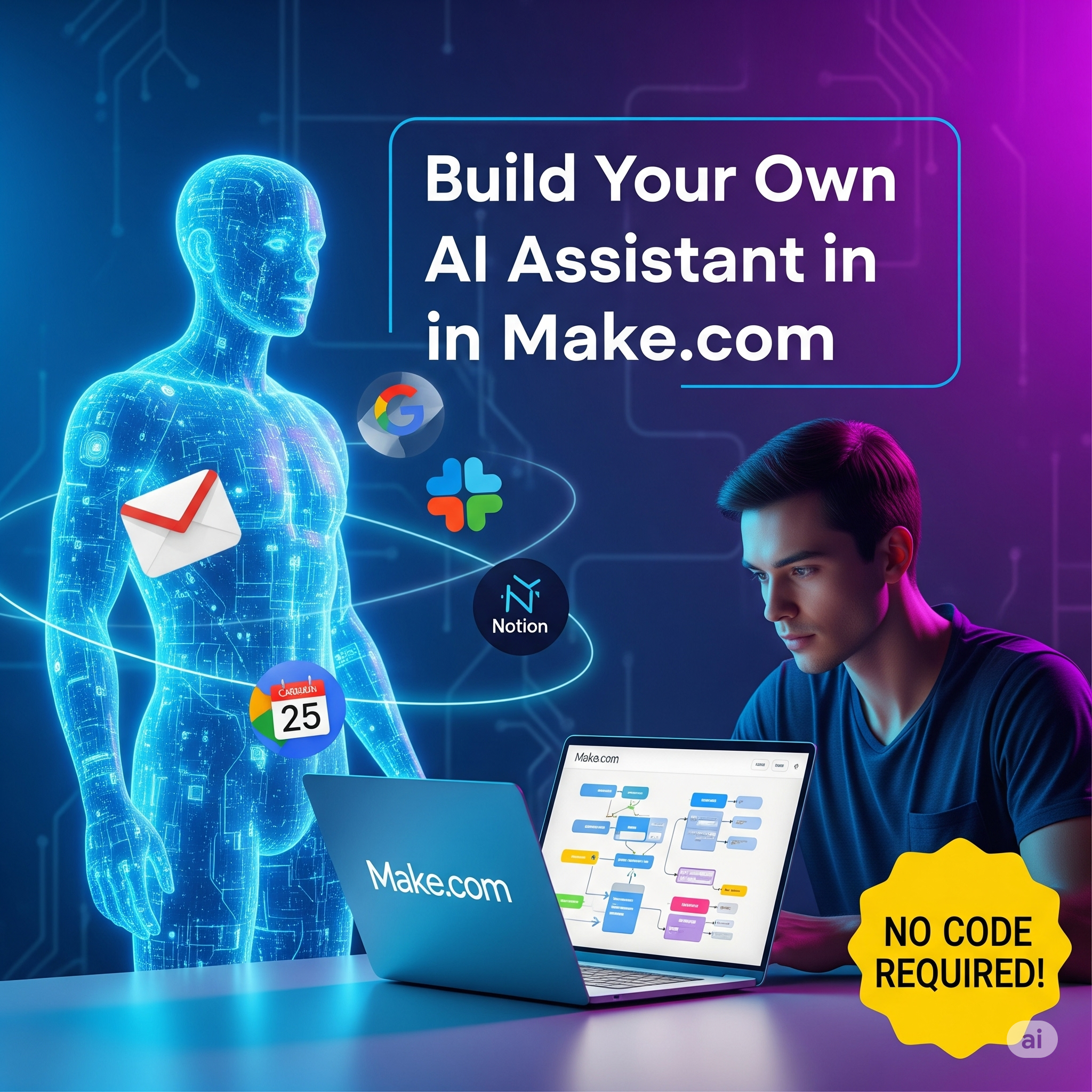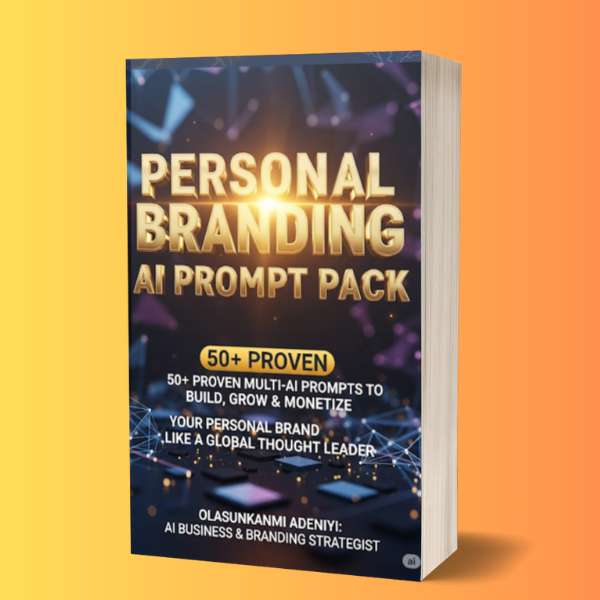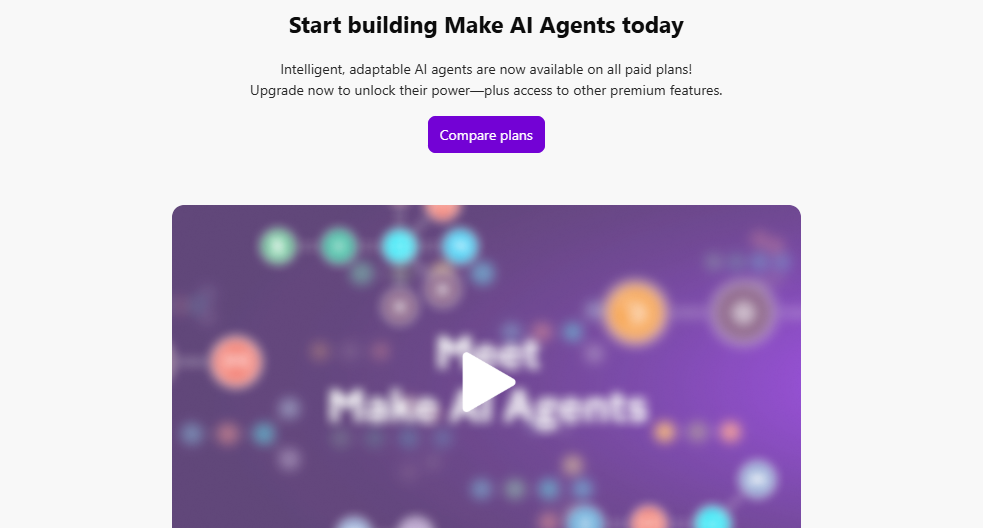(A Step-by-Step Guide from an AI Automation Expert)
Why AI Personal Assistants Are the New Productivity Superpower
Imagine waking up tomorrow and your “digital you” has already:
- Replied to important emails
- Scheduled your meetings
- Collected data from the web
- Summarized your unread reports
- Sent follow-up messages to clients
- Even created tomorrow’s social media content
Sounds like magic?
It’s not.
It’s AI automation — and tools like Make.com (formerly Integromat) make it possible for anyone to build their own Personal Assistant AI Agents without writing a single line of code.
But here’s the thing: Most people treat Make.com like a glorified “if-this-then-that” app. The real power is in turning it into your AI command center — where ChatGPT, APIs, and automation workflows work together like a 24/7 employee.
By the end of this guide, you’ll know exactly how to build your own fully functional AI Personal Assistant in Make.com — from concept to execution.
Read Also: How to Make $200 a Day With ChatGPT: 5 Proven Strategies That Actually Work
Step 1 — Understanding the AI Agent Concept
Before we get hands-on, let’s be crystal clear on what we’re building.
A Personal Assistant AI Agent is not just “a ChatGPT bot.”
It’s:
- Autonomous: Works without you needing to trigger it manually
- Multi-Functional: Handles different tasks (email, data research, scheduling)
- Context-Aware: Knows who you are, your tone, and your priorities
- Connected: Pulls and sends information across multiple platforms
Think of it as Jarvis from Iron Man, but in the real world — powered by Make.com integrations and an AI brain like GPT-4.
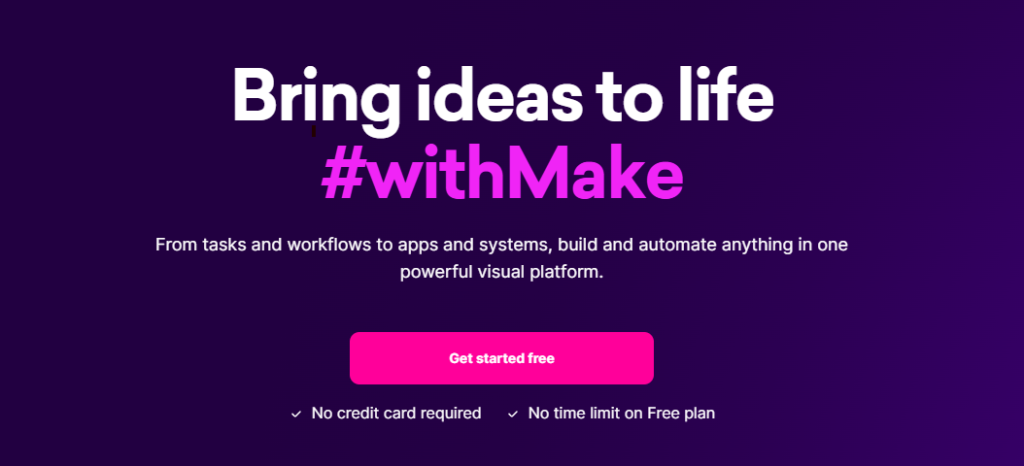
Step 2 — The Tools You’ll Need
You don’t need a degree in computer science — just these:
Core Tool
- Make.com — The automation platform that will connect everything
AI Brain
- OpenAI GPT-4 / GPT-4o API (or any LLM API you prefer)
Data Sources & Outputs
- Google Workspace (Gmail, Calendar, Docs, Sheets)
- Notion / Airtable (for storing and retrieving structured info)
- Slack / Microsoft Teams (for real-time communication)
- Webhooks (for connecting custom apps)
Optional Enhancements
- Pinecone / Weaviate (for vector memory)
- Zapier or n8n (if Make.com needs backup integrations)
- Speech-to-Text APIs (for voice interaction)
Step 3 — Designing Your AI Agent’s Personality and Scope
Here’s where most people go wrong:
They jump into building without deciding what their assistant actually does.
Ask yourself:
- What exact tasks do I want my assistant to handle daily?
- How should it communicate with me — casual or professional?
- Should it make decisions automatically, or ask for my approval first?
Example AI Agent Persona:
“You are Ava, my efficient and friendly personal assistant. You help me manage my schedule, summarize emails, prepare reports, and remind me of deadlines. You communicate in a concise, warm, and proactive manner.”
This personality prompt will live inside your Make.com GPT module so every interaction stays consistent.
Step 4 — Setting Up the Core AI Workflow in Make.com
Here’s the high-level architecture:
- Trigger (something happens)
- AI Processing (GPT processes the input)
- Action (task completed across connected apps)
Example Workflow 1 — AI Email Summarizer & Responder
Trigger: New email arrives in Gmail
Process:
- Extract sender, subject, and body text
- Send to GPT with your assistant persona prompt
- Ask GPT to summarize and draft a reply in your style
Action: Save the summary to Notion + Send the reply via Gmail
Make.com Modules:
- Gmail (Watch Emails)
- Text Parser (Extract Key Data)
- OpenAI GPT-4 (Custom Prompt)
- Notion (Create Database Item)
- Gmail (Send Email)
Example Workflow 2 — Daily Briefing Agent
Trigger: 8:00 AM every weekday (Scheduler module)
Process:
- Pull today’s meetings from Google Calendar
- Scrape relevant industry news from RSS feeds
- Compile pending tasks from Notion
- Ask GPT to summarize into a “Daily Briefing” message
Action: Send the compiled briefing to Slack
Read Also: 13 Things You Must Do Immediately After Publishing Your Book (If You Want to Get Sales Fast)
Step 5 — Adding Memory and Context
One of the biggest limitations of AI assistants is forgetfulness.
You can fix this with a memory database in Notion, Airtable, or a vector database like Pinecone.
How It Works
- Every time GPT interacts, save the conversation + important facts to a database.
- For new tasks, retrieve relevant history and feed it into GPT’s prompt.
This way, your assistant “remembers” client preferences, past decisions, or recurring patterns.
Step 6 — Teaching Your Agent New Skills
Once your core assistant works, start layering in capabilities:
- Social Media Management: Auto-create and schedule posts from content ideas
- Research Agent: Search Google/Bing APIs, summarize, and store results
- Meeting Prep Agent: Before calls, send you a briefing with participant bios + recent interactions
- Voice Interface: Use Whisper API to let you talk to your assistant like a real human
The beauty of Make.com is that you can chain these modules together endlessly.
Step 7 — Guardrails and Safety
Never give your assistant blind power over sensitive actions (like sending money or deleting files).
Use “human-in-the-loop” steps where the AI sends you a draft and waits for your approval before executing.
Step 8 — Scaling and Sharing Your Agent
Once your assistant works for you, you can:
- Clone it for team members
- Sell it as a pre-built Make.com template
- Offer it as a service for businesses
AI personal assistants are in high demand — and most people don’t know where to start.
Now—let’s build a real, working Personal Assistant (PA) in Make.com step-by-step. This is the exact blueprint was used as a stand up executive assistants that triage email, propose meetings, log notes, and deliver a crisp daily briefing.
Let’s start the prerequisites, an end-to-end scenario for AI Inbox Triage + Auto-Scheduling, a second scenario for Daily Briefings, precise module settings, copy-paste prompts, filter logic, parsing, error-handling, testing tips, and upgrade ideas. I’ve grounded feature names and behavior with Make’s official docs so you can follow along confidently. (Make Community, YouTube, Make Apps, Help Center)
What you’ll build
- Scenario A: AI Inbox Triage + Auto-Scheduling (Instant)
- Watches your Gmail for new messages, cleans the text, asks OpenAI to analyze intent, returns structured JSON (reply / schedule / ignore), then routes:
- Draft reply → send a reply email.
- Schedule → create a Google Calendar event + send a confirmation.
- Log only → write a note to Notion (or your system of record) for tracking.
- Robust filters, JSON parsing, and error handling built in. (Make Community, YouTube, Make Apps, Help Center)
- Scenario B: Daily Briefing (Scheduled)
- Runs every morning 08:00 Africa/Lagos, pulls your day’s agenda (Google Calendar), your top unread VIP emails (Gmail), optional notes from Notion, then asks OpenAI to compose a 1-page briefing. Emails it to you (or posts to Slack). (YouTube, Help Center)
Prerequisites (10–20 min)
- Make.com account with access to Gmail, Google Calendar, Notion (optional), and OpenAI connections.
- In Make, create/authorize connections for:
- Gmail (Watch / Send), Google Calendar (Watch / Create event), Notion (Create database item), OpenAI (Chat Completions). (Make Community, YouTube, Make Apps)
- Create a Notion Database (optional) for logging AI decisions:
- Suggested properties: Title (title), From (email), Subject (text), Action (select: Draft, Schedule, Log), Summary (rich text), Confidence (number), Created At (date). (We’ll map to these in steps below.) (Make Community)
Tip: If your org uses O365 instead of Gmail/Calendar, use Microsoft 365 Email & Calendar modules the same way. Route names and filters still apply.
Scenario A — AI Inbox Triage + Auto-Scheduling
0) Name & schedule
- Create a new scenario → name it “PA — Inbox Triage + Scheduling”.
- Trigger style: Instant via Gmail Watch. (Scenario schedule is still available for throttling; see Scheduling doc.) (Help Center)
1) Trigger — Gmail > Watch Emails
- Module:
Gmail > Watch emails - Folder / Label:
INBOX(orVIPlabel if you pre-label important senders) - Mark as read: Off (recommended at first)
- Limit: Start with 1 per run to test
- Since: From now (first run will pull the newest)
- This module emits Subject, From, Body (HTML), Body plain, Received time, Message ID, etc. (Make Community)
Optional Filter (right after the trigger)
Only proceed for “important” messages. Add a filter bubble between Gmail and the next step:
- Condition:
(From) contains "@keyclient.com" OR (Subject) contains "meeting" OR (Body plain) contains "schedule" - Make supports string functions and simple “contains” conditions. (Help Center)
2) Clean the email body (mapping function)
You can clean HTML with Make’s built-in function striphtml() directly in any mapped text field later. Keep this in mind; we’ll use it in the OpenAI prompt. (Help Center)
3) OpenAI — Chat Completion (structured output)
- Module:
OpenAI > Create a chat completion (ChatGPT/GPT-4/4o)
(Exact label varies slightly; it’s the chat completion module in Make’s OpenAI app.) (Make Apps) - Model: Your choice (GPT-4o/4.1 recommended).
- System (paste):
You are an executive's AI Personal Assistant.
Classify the incoming email and return STRICT JSON only, no prose.
Decide:
- action: "draft_reply" | "schedule_meeting" | "log_only"
- summary: <=50 words
- confidence: 0..1
- if draft_reply: include reply_text
- if schedule_meeting: include meeting_title, duration_minutes, location ("Google Meet" if missing), and RECOMMENDED time windows (ISO8601 Lagos time)
Always obey: return ONLY valid minified JSON in one line. No markdown.
- User (map fields):
FROM: {{1.From}}
SUBJECT: {{1.Subject}}
RECEIVED_AT: {{1.Date}}
BODY: {{ striphtml(1.Body HTML) }}
Known preferences:
- Working hours: 09:00–17:00 Africa/Lagos
- Default meeting length: 30 minutes
- If sender proposes times, respect them; otherwise propose 2 windows today/tomorrow.
Return strict JSON as specified.
Why JSON? We’ll Parse JSON next and route reliably. (Avoid free-form text from the model.) (Make Apps)
- Temperature: 0.2 (consistent output)
- Max tokens: 600 (enough for reply drafts)
4) Tools > Parse JSON
- Module:
JSON > Parse JSON - JSON string: map the choices[1].message.content (or
contentfield, depending on module output) from the OpenAI step. - If Make asks for a Data structure, click Generate and paste a small sample of the expected JSON like:
{"action":"draft_reply","summary":"...","confidence":0.89,"reply_text":"..."}
Save. Now the output fields (action, summary, etc.) become mappable. (Make Apps)
5) Router — branch by action
Insert a Router with three routes: Draft Reply, Schedule Meeting, Log Only. (Routers + Filters are core Make concepts; you’re using them correctly when branch filters read cleanly.) (aminefajry.com, Make Community)
Route A — Draft Reply
Filter: action = "draft_reply"
Module: Gmail > Send an email
- To:
{{1.From}} - Subject:
Re: {{1.Subject}} - Body: map
reply_text(and optionally append your email signature) - In-Reply-To / References: map original Message ID if you want proper threading (advanced).
Then (optional) Notion > Create a database item:
- Title:
{{1.Subject}} - From:
{{1.From}} - Action:
Draft - Summary:
{{2.summary}} - Confidence:
{{2.confidence}} - Created At:
{{now}}
(Replace2.with the step number of Parse JSON in your scenario.) (Make Community)
Route B — Schedule Meeting
Filter: action = "schedule_meeting"
Module 1: (Optional) Calculate start time
- If the AI proposed concrete ISO8601 start times, you can use them directly. If it only proposed “windows”, pick the earliest window programmatically or ask AI for a single best slot in another call. For simple builds, assume the AI returns a concrete
startandduration_minutes.
Module 2: Google Calendar > Create an event
- Calendar: your default
- Summary:
{{2.meeting_title}} - Start:
{{2.start}}(ensure Lagos timezone or convert accordingly) - End:
{{addMinutes(2.start; 2.duration_minutes)}} - Location:
{{2.location}} - Description:
Auto-scheduled by PA. Context:\n{{2.summary}}\nOriginal from {{1.From}} - Guests:
{{1.From}}(comma-separated if multiple)
Google Calendar module names/fields may vary slightly; the Create an event action supports title, start, end, attendees, description, etc. (YouTube)
Module 3: Gmail > Send an email (confirmation)
- To:
{{1.From}} - Subject:
Meeting scheduled: {{2.meeting_title}} - Body: e.g.
Hi {{extract name from 1.From if desired}}, I’ve scheduled {{2.meeting_title}} for {{2.start}}–{{addMinutes(2.start;2.duration_minutes)}} (Africa/Lagos) Location: {{2.location}} If you need a different time, just reply and I’ll adjust. - (Optional) add ICS or rely on Calendar invite that’s sent automatically to attendees.
Module 4: (Optional) Notion > Create database item logging the decision as above. (Make Community)
Route C — Log Only
Filter: action = "log_only"
Module: Notion > Create a database item (properties mapped as above). (Make Community)
6) Error handling (make it resilient)
Right-click critical modules (OpenAI, Parse JSON, Calendar, Gmail Send) → Add error handler. Common patterns:
- Break + Auto-retry with exponential backoff for rate-limit/network hiccups.
- Resume after a Sleep for transient APIs (e.g., wait 30–60s then retry).
Make documents error handlers and how to configure them; community threads show practical “Break for auto-retry” setups. (Help Center, Make Community)
Tip: If ChatGPT ever returns non-JSON, use an error route to send the raw output to yourself in Gmail or to a Notion table for manual review, then Resume. (You can also tighten the system prompt and set temperature=0.1.)
7) Test with real messages
- Run once in Make (top-right). Send yourself an email like: Subject: “Quick intro + 30-min sync?”
Body:
“Hi there—could we get 30 min this week? Wed 10:00–12:00 or Thu after 14:00. Google Meet is fine.” - Watch the execution:
- Gmail trigger pulls the message.
- OpenAI responds with strict JSON, e.g.:
{"action":"schedule_meeting","summary":"Intro call request for 30 minutes.","confidence":0.94,"meeting_title":"Intro Call","duration_minutes":30,"location":"Google Meet","start":"2025-08-14T10:30:00+01:00"} - Parse JSON exposes fields.
- Router → Schedule route → Calendar event created → confirmation email sent → Notion log created.
- If anything breaks, open the Execution Inspector → click each module → inspect input/output.
Use Tools > Parse JSON trick to “mock” outputs during development (feed saved JSON to later steps). (Make Apps)
Scenario B — Daily Briefing at 08:00 (Africa/Lagos)
0) Schedule the scenario
- Create a new scenario: “PA — Daily Briefing”.
- Click the schedule text (“Every 15 minutes”) → Set Daily at 08:00 (your local time is Africa/Lagos). You can fine-tune advanced scheduling later. (Help Center)
1) Gather today’s calendar
- Module:
Google Calendar > Watch eventsor a search/list action for events between start of today and end of today. Map out fields you want (title, start, attendees). (YouTube)
2) Pull top unread VIP emails
- Module:
Gmail > Search emails - Query:
label:inbox is:unread (from:keyclient.com OR subject:("invoice" OR "contract" OR "proposal")) - Limit to 5–10.
3) (Optional) Grab notes/tasks
- Module:
Notion > Search database itemsfor a “Today” view or any database filtered to today. (Make Community)
4) OpenAI — Draft the briefing
- Module:
OpenAI > Create a chat completion - System:
You create crisp, factual executive morning briefings. Output in Markdown. - User: (map lists into a single prompt)
DATE: {{formatDate(now; "YYYY-MM-DD")}} Africa/Lagos TODAY'S MEETINGS: {{map over calendar events: "- [time] title — attendees"}} TOP UNREAD VIP EMAILS: {{map over gmail results: "- from — subject"}} NOTES/TODOS: {{map over notion items if any}} Output: # Morning Briefing - Weather line (skip if unknown) - Top 3 Priorities you infer - Meetings with one-line context each - 3 actionable bullets for the day Keep it under 250 words.
5) Deliver the briefing
- Module:
Gmail > Send an email- To: you
- Subject:
Morning Briefing — {{formatDate(now; "ddd, MMM D")}} - Body: map the OpenAI output (HTML mode is fine; ChatGPT’s Markdown renders okay in many clients)
You can schedule scenarios multiple ways (intervals, days of week, etc.). Make’s scheduling panel explains options, and the community shows patterns for more advanced timing if needed. (Help Center, Make Community)
Prompts & patterns you can copy
A) Strict-JSON classification (used in Scenario A)
You are an executive's AI PA. Return ONLY minified JSON:
{"action":"","summary":"","confidence":0,"reply_text":"","meeting_title":"","duration_minutes":0,"location":"","start":""}
Rules:
- action ∈ {"draft_reply","schedule_meeting","log_only"}
- If draft_reply, fill reply_text.
- If schedule_meeting, fill meeting_title, duration_minutes, location, and a best start time in ISO8601 Africa/Lagos.
- summary ≤ 50 words. confidence 0..1. No extra keys, no markdown, no prose.
B) Reply tone small-talk policy
Add to the System prompt:
Style guardrails:
- Be polite, warm, concise.
- No apologies unless there’s an actual error.
- No over-promising; propose next steps.
Filters, text, and parsing tips that save hours
- Filters: Place them right after the trigger and before each Router branch. Keep logic human-readable (“Subject contains ‘meeting’ OR Body contains ‘schedule’”). Good filters reduce OpenAI calls and costs. (Make Community)
- Text cleanup: Use
striphtml()andreplace()functions to normalize messy email HTML before sending to GPT. (Help Center) - Parse JSON: Always force the model to output strict JSON and parse it with the JSON module. Generate the data structure by pasting a sample once; mapping becomes trivial after that. (Make Apps)
Error-handling that just works
- On OpenAI / Gmail / Calendar steps: Right-click → Add error handler.
- Break with Auto-retry handles transient HTTP 429/5xx errors elegantly.
- Branch the error route to Sleep 30s → Resume or to log the raw payload (Gmail/Notion) so the scenario doesn’t switch off.
Official doc + community patterns cover this in detail. (Help Center, Make Community)
QA checklist (run through once)
- Gmail trigger pulls only intended messages (filter works). (Make Community)
- OpenAI returns valid JSON consistently (temperature ≤ 0.2, strong system prompt). (Make Apps)
- Parse JSON exposes
action,summary, etc. for mapping. (Make Apps) - Calendar event creates correctly with timezone Africa/Lagos and duration. (YouTube)
- Draft replies send with proper threading (optional In-Reply-To). (Make Community)
- Notion receives logs with correct properties. (Make Community)
- Error handler retries on transient failures. (Help Center)
- Daily Briefing arrives by 08:00 with correct agenda and VIP emails. (Help Center)
Cost & ops notes
- Each Gmail watch + OpenAI call + Calendar/Notion/Gmail send is ~1 operation per module in Make; the JSON Parse is also an operation. Keep filters early to reduce volume. (Exact pricing depends on your plan; check your Make usage dashboard.)
- To cut tokens, pass the plain, stripped body and keep prompts short.
Upgrades when you’re ready
- VIP/Non-VIP Routers: Route VIPs straight to Schedule/Draft; log others.
- Human-in-the-loop approvals: If
action="schedule_meeting"andconfidence<0.75, DM yourself in Slack/Telegram with Approve/Reject buttons (use Webhooks to resume). - Memory: Append conversation summaries to Notion per contact; show recent context in the prompt to improve replies. (Make Community)
- Advanced scheduling: Scenario chaining or “Run a scenario” modules for complex timing patterns (hourly on specific days, etc.). (Make Community)
Troubleshooting quick hits
- Model returns prose, not JSON → tighten System prompt, set temperature to 0.1–0.2, add “NO MARKDOWN. ONLY MINIFIED JSON.” and reject non-JSON in an error route.
- Parse JSON says structure unknown → run once with sample JSON, click Generate structure. (Make Apps)
- Scenario switches off after an error → add module-level error handlers (Break/Resume), as per Make Help Center guidance. (Help Center)
- Filters not catching → test with Make’s filter tutorials and confirm each operand (Subject/Body) is mapped correctly. (Make Community)
The Future is Personal
We are moving from “using AI” to having AI teammates.
With Make.com as your automation backbone and GPT as your brain, you can build a custom assistant that works exactly how you want, 24/7.
The only limit is your imagination — and how much you’re willing to let go of manual work.
Join Our Newsletter Here for more Helpful Tips Like This Delivere to Your Inbox