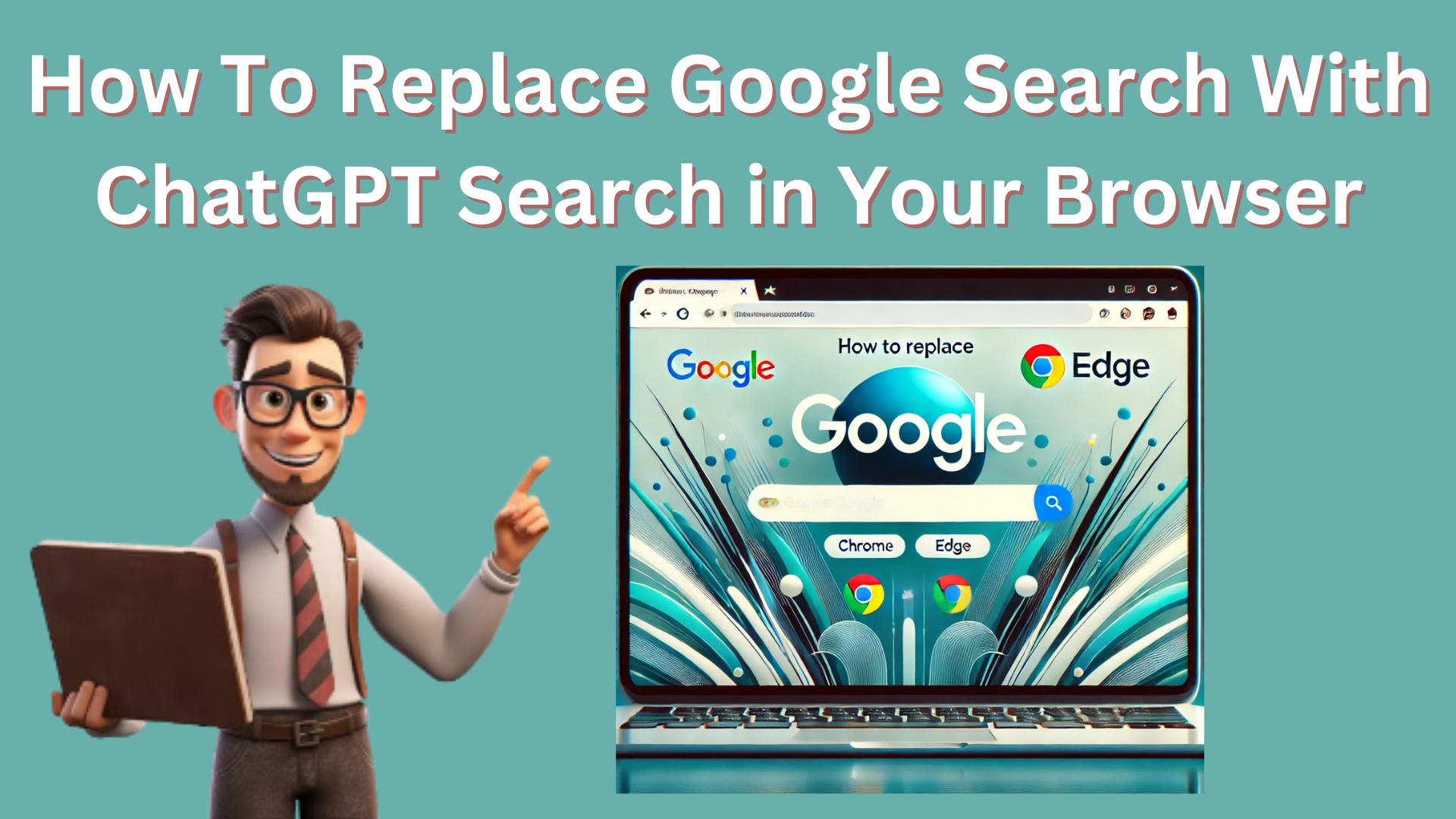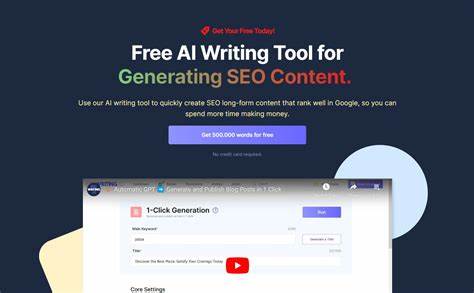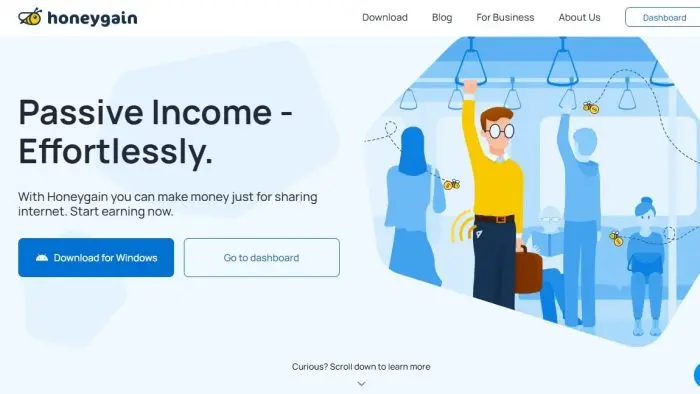With the recent launch of ChatGPT search, many are exploring its potential as a richer alternative to Google. For ChatGPT Plus subscribers, the web search feature offers nuanced, contextual results, making it a strong contender for those looking to change their default search engine.
While some browsers make it easy to switch to ChatGPT search, others present obstacles. Here’s a breakdown of how to replace Google with ChatGPT search in popular desktop browsers.
1. How to Set Up ChatGPT Search in Chrome
Switching from Google to ChatGPT in Chrome is straightforward, thanks to OpenAI’s browser extension.
Here’s how to set it up:
- Download the ChatGPT Extension: Install the extension to automatically set ChatGPT as your default search engine.
Download the ChatGPT search extension for Google Chrome. - Add ChatGPT as a Shortcut: If you don’t want to fully switch, you can add ChatGPT to Chrome’s search shortcuts:
Read also: How to Turn One Piece of Content into 10: A Complete Guide to Repurpose.io
- Go to Chrome Settings > Search Engine > Manage search engines and site search.
- Under Site Search, click Add.
- Name it “ChatGPT,” set a shortcut like “@chatgpt,” and use the URL
https://chatgpt.com/?q=%s. - Now, typing “@chatgpt [search term]” in Chrome’s address bar will perform a ChatGPT search directly.
2. How to Use ChatGPT Search in Microsoft Edge
As Edge is based on Chromium, you can install the same ChatGPT extension available for Chrome. However, Microsoft might initially block this setup as it prioritizes Bing. Here’s how to proceed:
- Install the Extension: When prompted with a warning, click “Turn On” to confirm ChatGPT as the default.
- Use ChatGPT as a Shortcut: Similar to Chrome, you can enable ChatGPT search without making it the default:
- Go to Settings > Privacy, Search, and Services > Address bar and search.
- Click Manage search engines and follow the steps from Chrome above to add ChatGPT as a search shortcut.
3. Other Browsers: Safari, Firefox, and Vivaldi
For browsers like Safari, Firefox, and Vivaldi, adding ChatGPT search requires different approaches, and limitations apply:
- Safari: Currently, Safari allows only a few pre-set search engines and doesn’t support adding ChatGPT as a default.
- Firefox: ChatGPT isn’t yet available as a default option because OpenAI hasn’t released a Firefox-compatible extension. Stay tuned for potential updates in the Firefox Add-ons store.
- Vivaldi: Though Vivaldi supports Chrome extensions, installing the ChatGPT extension doesn’t change the default search engine. However, you can add ChatGPT as a custom search engine in Settings > Search > Search Engines.
Will You Replace Google with ChatGPT?
Now that you know how to set up ChatGPT search in your browser, the big question is: will you make the switch? ChatGPT’s nuanced responses and deeper context might just be enough to change the way you browse.
Replacing Google with ChatGPT search could redefine your search experience—especially for those looking for a more conversational and AI-driven approach.