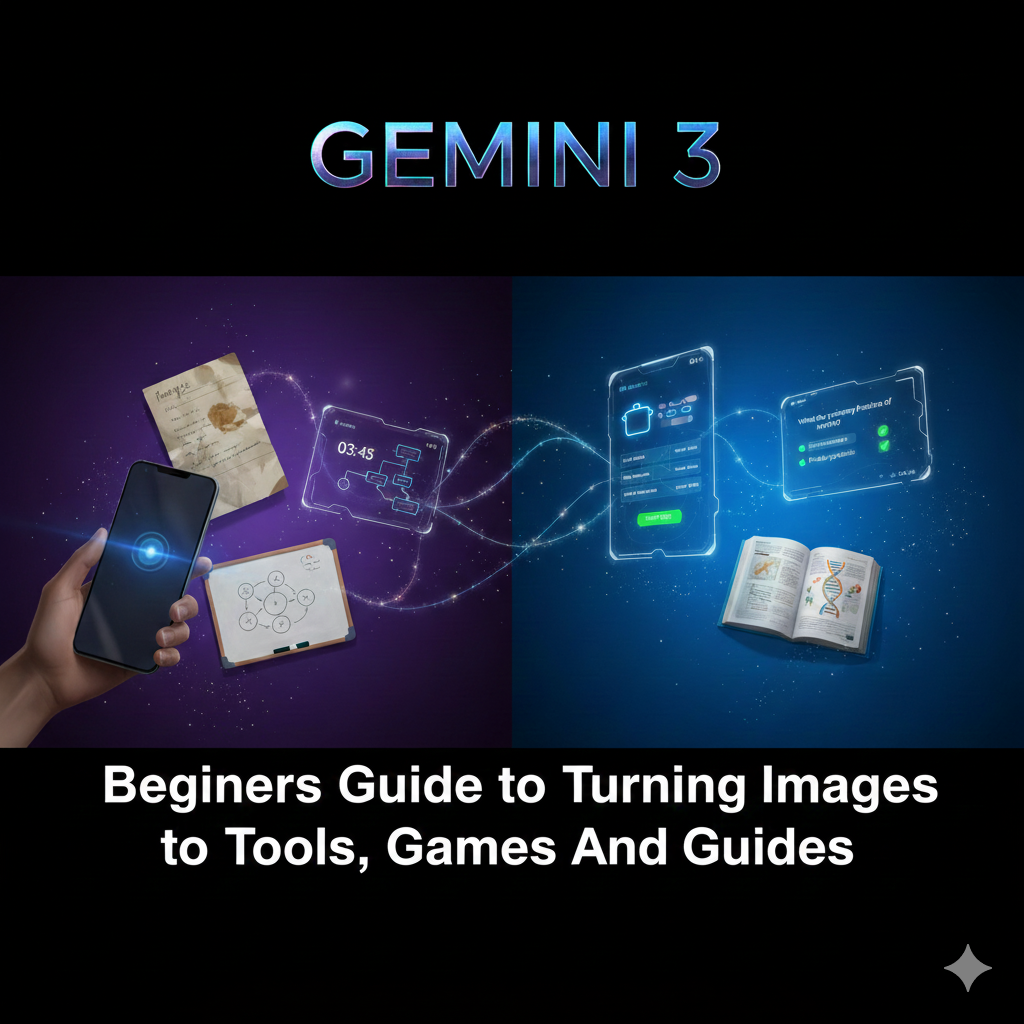Last Updated: November 2025 | Reading Time: 12 minutes
Google’s latest AI model, Gemini 3, represents a breakthrough in how we interact with artificial intelligence. Unlike traditional AI that only handles text, Gemini 3 excels at understanding and working with images, videos, audio, and code simultaneously. This guide will show you exactly how to harness Gemini 3’s multimodal capabilities to transform simple images into interactive tools, educational experiences, and practical applications.
What Makes Gemini 3 Different?
Gemini 3 is Google’s most intelligent AI model to date, and it brings something fundamentally new to the table: the ability to truly understand multiple types of information at once. While earlier AI models could process images and text separately, Gemini 3 seamlessly integrates them, creating outputs that match your needs without extensive prompting.
Key Capabilities at a Glance
- Multimodal Understanding: Processes text, images, videos, audio, and code together
- Generative Interfaces: Creates custom visual layouts and interactive experiences automatically
- Advanced Reasoning: Scores 1501 Elo on LMArena leaderboards and 91.9% on complex reasoning tasks
- Vibe Coding: Generates functional applications from natural language descriptions
- Agentic Abilities: Handles multi-step tasks autonomously across different tools
Read Also: 30 ChatGPT Tips and Tricks to 10X Your Productivity Right Now!
Understanding Multimodal Input: The Foundation
Before diving into specific use cases, it’s important to understand what “multimodal” actually means. Think of it as teaching AI to see, read, and understand like a human does. When you look at a recipe card, you simultaneously process the image of the dish, read the instructions, and understand the measurements. Gemini 3 does the same thing.
What You Can Input
- Images: Photos, screenshots, diagrams, charts, handwritten notes
- Documents: PDFs, receipts, forms, presentations
- Videos: Up to 90 minutes with both visual and audio processing
- Text: Natural language instructions and descriptions
- Code: Programming languages for analysis or generation
Turning Images Into Interactive Tools
One of Gemini 3’s most practical applications is converting static images into functional, interactive tools. Here’s how to approach this transformation.
Example 1: Recipe Card to Interactive Cooking Guide
Starting Point: A photo of a handwritten recipe card from your grandmother
What Gemini 3 Can Do:
- Extract all ingredients and quantities
- Create a step-by-step interactive checklist
- Generate cooking timers for each step
- Suggest ingredient substitutions
- Scale portions automatically
How to Prompt It:
"Analyze this recipe card and create an interactive cooking guide with:
- A shopping list I can check off
- Step-by-step instructions with timers
- Difficulty level and estimated time
- Nutritional information
Make it visually appealing with appropriate cooking icons."
The result? Gemini 3 generates a custom interface with modules, checkboxes, and interactive elements, completely designed for your specific recipe.
Example 2: Whiteboard Sketch to Working Prototype
Gemini 3’s “vibe coding” capabilities mean you can sketch an app idea on a whiteboard, photograph it, and get a functional prototype.
The Process:
- Take a clear photo of your whiteboard sketch showing UI elements
- Upload to Gemini 3 with a prompt like: “Build a working app based on this sketch. Include all the buttons, forms, and navigation shown here.”
- Gemini 3 analyzes your drawing, understands the intended functionality, and generates actual code
- The result is a functioning prototype you can test immediately
This works because Gemini 3 understands spatial relationships, UI conventions, and can infer functionality from visual cues like arrows, boxes, and annotations.
Example 3: Form or Receipt to Structured Data
Need to digitize stacks of receipts or extract data from forms? Gemini 3 excels at this.
Practical Application: Upload an image of a receipt and prompt:
"Extract all items, prices, and totals from this receipt and return as a JSON object with fields for: date, vendor, items (name and price), subtotal, tax, and total."
Gemini 3 handles various formats, even with poor image quality, and can process multiple receipts in sequence, making expense tracking effortless.
Creating Educational Games and Learning Tools
Gemini 3’s ability to understand context and generate appropriate interfaces makes it perfect for creating educational content.
Building Interactive Quizzes from Textbook Images
Step-by-Step Process:
- Photograph textbook pages covering the topic you want to study
- Upload and prompt: “Create an interactive quiz based on this content with:
- 10 multiple choice questions
- Immediate feedback for each answer
- Difficulty progression
- A final score with explanations”
- Receive a custom learning interface with questions drawn directly from the material
The AI doesn’t just extract text—it understands concepts and creates relevant, challenging questions that test comprehension.
Visual Learning with Diagram Analysis
Upload a complex diagram—say, a cell structure from biology or a circuit schematic—and ask Gemini 3 to:
- Create an interactive version where you can click each part for explanations
- Generate study flashcards based on the diagram
- Create a matching game where learners connect labels to parts
- Design a step-by-step tutorial explaining how the system works
Example Prompt:
"Analyze this diagram of a plant cell and create an interactive learning tool where students can:
- Click on each organelle to learn its function
- Take a quiz identifying structures
- See a simplified explanation suitable for high school level"
Language Learning from Real-World Images
Photograph street signs, menus, or product labels in a foreign language and transform them into learning exercises:
- Vocabulary lists with pronunciations
- Grammar explanations based on real usage
- Cultural context for phrases
- Practice sentences using the same words
Building Structured Learning Guides
Gemini 3 can process hours of video content and create comprehensive study materials automatically.
From Lecture Videos to Study Guides
The Traditional Problem: Watching a 90-minute lecture video and taking notes manually is time-consuming and you might miss important details.
The Gemini 3 Solution: Upload the video and request:
"Generate comprehensive technical lecture notes from this video including:
- Clear chapter divisions by topic
- Information from both slides and spoken content
- Diagrams and visual elements described in detail
- Key concepts highlighted
- Practice questions for each section
Format it for a high school student to understand."
The model processes both visual frames (reading slides, observing demonstrations) and audio content (understanding explanations) to create unified notes that capture everything.
Website Content to Learning Modules
Screenshot a complex website or documentation page and transform it into digestible learning content:
- Extract key information and organize hierarchically
- Create glossaries for technical terms
- Generate related practice exercises
- Build a progressive learning path through the material
Practical Example: A screenshot of a coding documentation page becomes:
- A simplified explanation of the concept
- Code examples with annotations
- Common errors to avoid
- Practice exercises progressing from basic to advanced
Advanced Techniques for Better Results
Optimizing Your Image Inputs
Resolution Matters: Gemini 3 offers three resolution settings:
- Low (280 tokens): Quick processing for simple tasks
- Medium (560 tokens): Balanced for most uses
- High (1120 tokens): Best for detailed text or small objects
Best Practices:
- Use higher resolution images when text is small or details matter
- Ensure images are properly oriented before uploading
- Avoid blurry photos—clarity directly impacts accuracy
- For multiple related images, upload them together for context
Crafting Effective Prompts
Be Specific About Output Format: Instead of: “Make this into a game” Try: “Create an interactive memory matching game based on this image with 12 cards, a timer, and score tracking”
Provide Context: “This is a diagram from a college-level physics textbook. Create study materials appropriate for undergraduate students preparing for finals.”
Request Examples: “Include three worked examples showing how to apply these concepts to real problems.”
Leveraging Generative Interfaces
Gemini 3’s “generative interfaces” feature means the AI decides the best format for your output:
- Visual Layout: Magazine-style presentations with photos, modules, and interactive elements
- Dynamic View: Custom-coded interfaces designed specifically for your prompt
How to Trigger It: Simply describe what you want the end result to do, and Gemini 3 will choose the appropriate format. For example:
“Explain the Van Gogh Gallery with life context for each piece” automatically generates an interactive, scrollable experience rather than plain text.
Real-World Use Cases by Profession
For Students
- Photograph homework problems and get step-by-step solutions with explanations
- Convert class notes into interactive study guides
- Create flashcards from textbook images
- Generate practice problems based on examples
For Educators
- Transform static presentations into interactive learning experiences
- Create differentiated materials from a single source image
- Generate assessment questions from content images
- Build visual aids from complex diagrams
For Developers
- Sketch UI designs and get working code
- Photograph error messages and get debugging help with context
- Convert flowcharts to actual program logic
- Generate documentation from code screenshots
For Business Professionals
- Extract structured data from invoices and forms
- Create presentations from raw data images
- Generate reports analyzing charts and graphs
- Build interactive dashboards from static visualizations
Limitations to Keep in Mind
While Gemini 3 is powerful, understanding its boundaries helps set realistic expectations:
- Not for Medical Diagnosis: The model shouldn’t interpret x-rays, CT scans, or provide medical advice
- Spatial Precision: It’s not precise for exact object locations or detailed measurements
- People Recognition: Only recognizes public figures, not private individuals
- Content Moderation: Refuses requests violating safety policies
Getting Started Today
Access Options
Gemini App: The easiest way to start
- Free tier available with limited capabilities
- Google AI Plus, Pro, and Ultra subscriptions offer higher limits
- Gemini 3 Pro available in model selector under “Thinking” mode
API Access: For developers building applications
- Available through Vertex AI and Google AI Studio
- Pricing based on token usage (approximately $0.025 per 1M tokens for low resolution)
- Supports all major programming languages
Gemini CLI: For command-line enthusiasts
- Version 0.16.x+ required for Gemini 3 Pro access
- Available to Google AI Ultra subscribers and paid API users
Your First Project: Start Simple
Beginner Exercise:
- Find an image with text (a sign, menu, or label)
- Upload to Gemini and ask: “Create three educational activities based on this image suitable for elementary school students”
- Observe how Gemini structures the response with different learning modalities
- Refine your prompt based on the results
The Future of Multimodal AI
Gemini 3 represents more than just an incremental improvement—it signals a shift in how we’ll interact with technology. When AI can seamlessly understand and combine different types of information, the line between input and output blurs. Your sketch becomes an app, your photo becomes a lesson plan, your voice combined with an image becomes a complete tutorial.
As you experiment with Gemini 3, you’ll discover that the most powerful applications come from combining its capabilities creatively. The tool that helps you today might inspire the educational game you build tomorrow, or the productivity app that simplifies your workflow next week.
Key Takeaways
- Gemini 3 processes multiple input types simultaneously, not sequentially
- Image resolution settings directly impact accuracy and token usage
- Specific prompts with clear output expectations yield better results
- Generative interfaces adapt the presentation format to your needs
- Real-world applications span education, development, business, and creative work
- The technology works best when you leverage its ability to understand context across modalities
Getting Better Results: A Checklist
✓ Use clear, high-resolution images when detail matters
✓ Provide context about your audience and goals
✓ Specify the output format you need
✓ Include examples of desired results when possible
✓ Combine multiple related images for richer context
✓ Iterate on prompts based on initial results
✓ Experiment with different resolution settings for cost/quality balance
Resources for Continued Learning
- Google AI Studio: Hands-on experimentation with Gemini 3
- Vertex AI Documentation: Comprehensive technical guides
- Developer Blog: Examples and case studies of multimodal applications
- Gemini Community Forums: Share ideas and get help from other users
The possibilities with Gemini 3 are limited only by your imagination. Start with simple image-to-text conversions, progress to interactive tools, and eventually build complete applications—all powered by AI that truly understands the visual world around us. Whether you’re a student, educator, developer, or creative professional, multimodal AI is ready to amplify your capabilities.